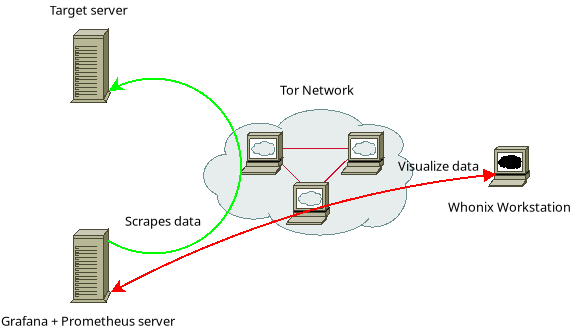Previous Page
The first item is fixed and only linked to your financial constraints. The other two are constantly evolving and thus must be monitored.
This will give you a snapshot but you will miss a lot of important information.
You can also set up a complicated system that reports current metrics, trends and gives you capacity planning alerts based on the data obtained! You will have to find the middle-ground yourself, this article will propose one that you can tweak whichever way you need.
A fail-closed system is what you should strive for: opsec best practices should be the default and if there's a technical issue preventing you from following them (attack on tor, flaky network, client or server-side misconfiguration) the system should prevent access at all in order to keep you safe.

Server Monitoring
What is server monitoring?
When deploying compute resources (bare-metal, VPSes or more abstract work units) you will have to manage a living system. This system will always have the following characteristics:- Limited ressources: the amounts of RAM and CPU cycles, network bandwidth as well as storage space are neither infinite nor free.
- Evolving requirements: depending on how you use your services, how many concurrent users you have you might need more or less ressources than what you initially purchased
- Nominal operating parameters: range of RAM and CPU use, temperatures and so on in which your service performs as expected
The first item is fixed and only linked to your financial constraints. The other two are constantly evolving and thus must be monitored.
What if I don't?
If you don't properly monitor your infrastructure you will face the following consequences sooner or later:- service instability: you won't notice when things start going awry
- costs overrun: you will end up paying more than you need to in order to deliver the same service
- undetected attacks: attacks that impact your services can go unnoticed when the cues (eg: high RAM consumption from a cryptojacking) are not picked up
How do I do it?
How you monitor your systems can vary based on your technical requirements. It can be as simple as logging in once a week, check the output of some diagnostic command and calling it a day.This will give you a snapshot but you will miss a lot of important information.
You can also set up a complicated system that reports current metrics, trends and gives you capacity planning alerts based on the data obtained! You will have to find the middle-ground yourself, this article will propose one that you can tweak whichever way you need.
Risks of doing it improperly
Accessing your server for monitoring purposes is, from a risk perspective, pretty much the same as doing any other administration task or interacting with the services hosted therein. If done improperly (say logging in over the clearweb from your home address) you've just given anyone looking an undeniable link between your overt identity and your clandestine activities.A fail-closed system is what you should strive for: opsec best practices should be the default and if there's a technical issue preventing you from following them (attack on tor, flaky network, client or server-side misconfiguration) the system should prevent access at all in order to keep you safe.